How to Bridge PTCL F670L Fiber Modem
Note: This is only tested on F670L V9.0.11P1N67. If you have a different version, these steps may not work.
Login to Modem
- Default IP for modem’s web page should be:
192.168.0.1 - Use default credentials:
- Username: admin
- Password: The last 8 digits of your modem’s MAC address (in uppercase). You can find the MAC address on the back of your modem, e.g., MAC = 66:55:E3:5G:6J:GH, Password = E35G6JGH
Configure WAN Settings
- Go to Internet > WAN.
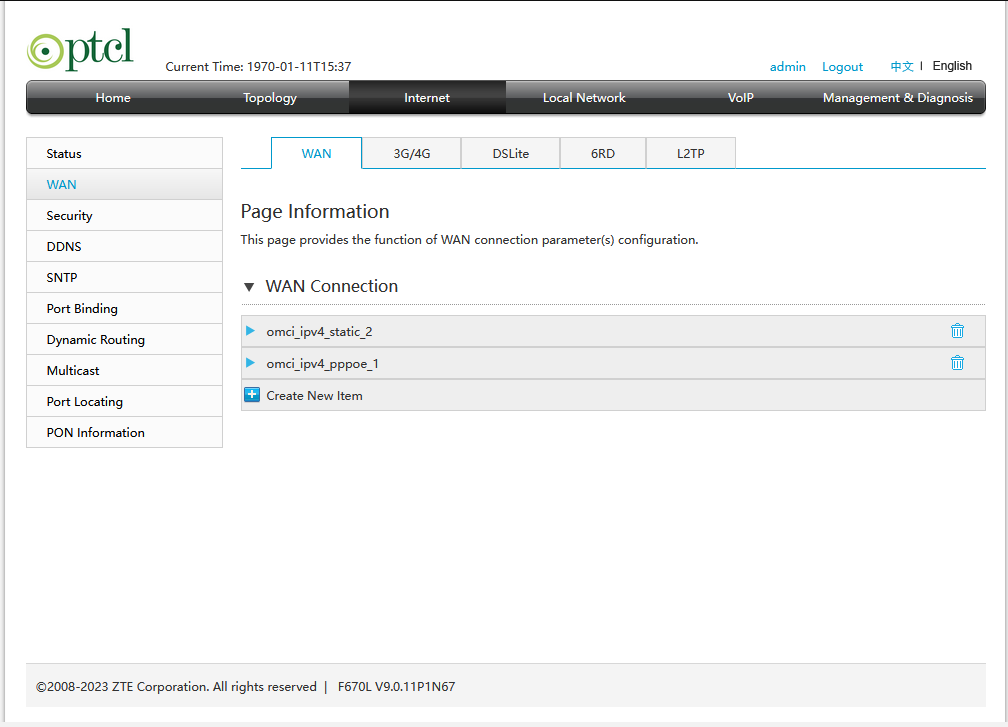
- Open browser console:
- Firefox:
CTRL + SHIFT + K - Chrome:
CTRL + SHIFT + J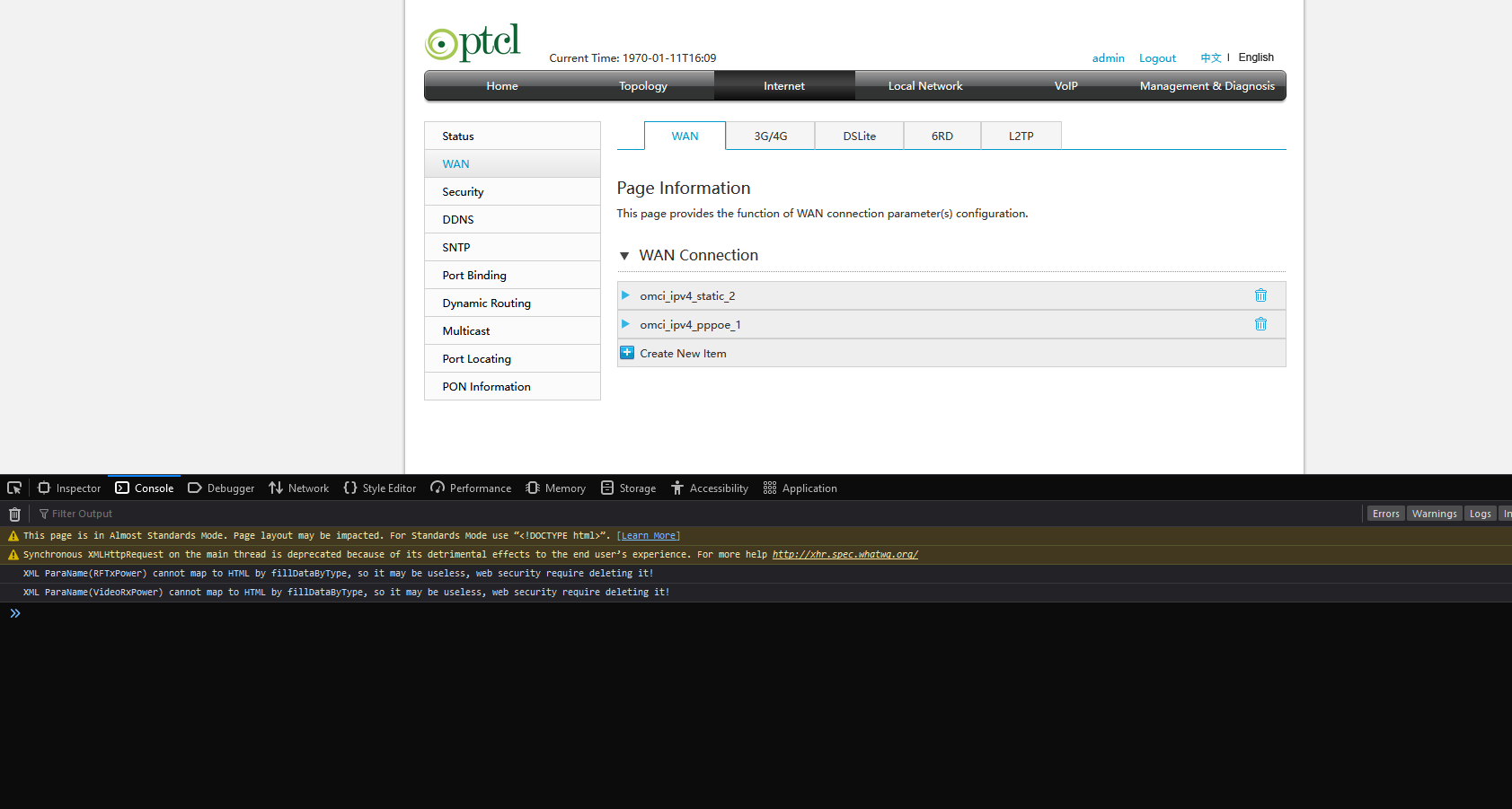
- Firefox:
- Paste the following JavaScript code into the console and press Enter:
document.querySelector('#addInstBar_Internet').click()
allEditPages = document.querySelectorAll("[id^='template_Internet_']")
editPage = allEditPages[allEditPages.length - 1]
newNode = editPage.querySelector('.selectNorm')[0].cloneNode()
newNode.value = 'bridge'
editPage.querySelector('.selectNorm')[0].after(newNode)
editPage.querySelector('.selectNorm')[1].selected = true
editPage.querySelector('.selectNorm').dispatchEvent(new Event('change'))
editPage.querySelector('[id^="WANCName"]').value = 'Bridge'
editPage.querySelector('[id^="Prefix_linkMode"]').remove()
editPage.querySelector('[id^="VlanEnable1"]').click()
editPage.querySelector('[id^="VlanEnable1"]').dispatchEvent(new Event('change'))
editPage.querySelector('[id^="VLANID"]').value = 10
editPage.querySelector('[id^="Btn_apply_internet"]').click()
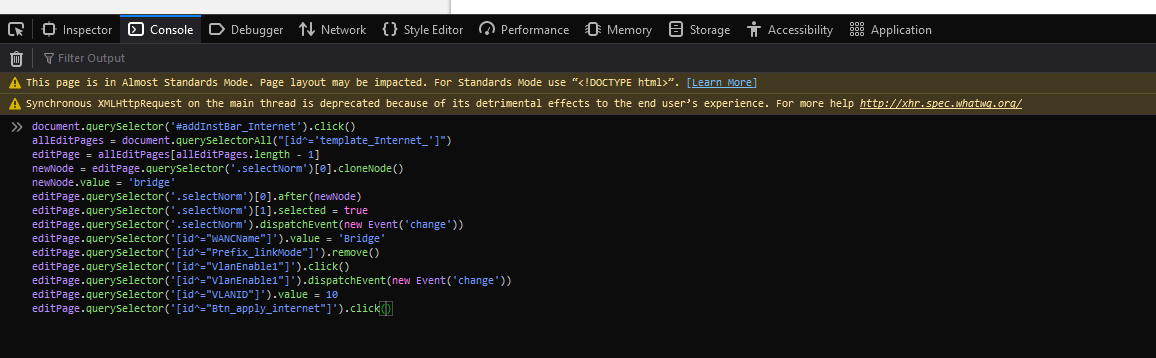
If you see the message “Your data have been stored,” the configuration was successful 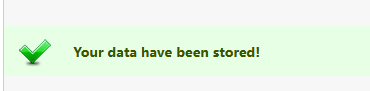
Port Binding
- Go to Internet > Port Binding.
- Select “Bridge” from the drop-down menu.
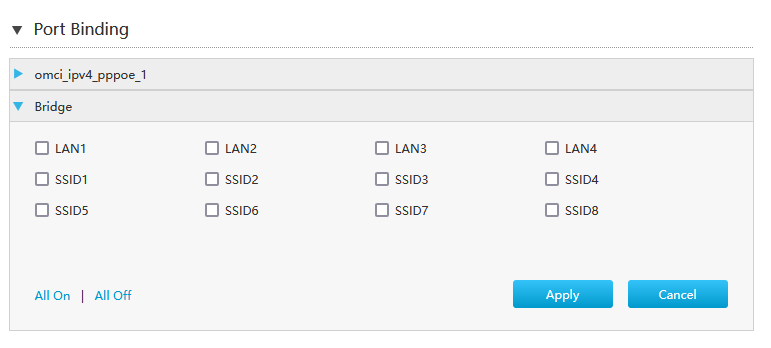
- Check LAN4 and click Apply.
Disable VLAN for PPPoE Configuration
- Go to Internet > WAN.
- Expand the “omci_ipv4_pppoe_1” drop-down.
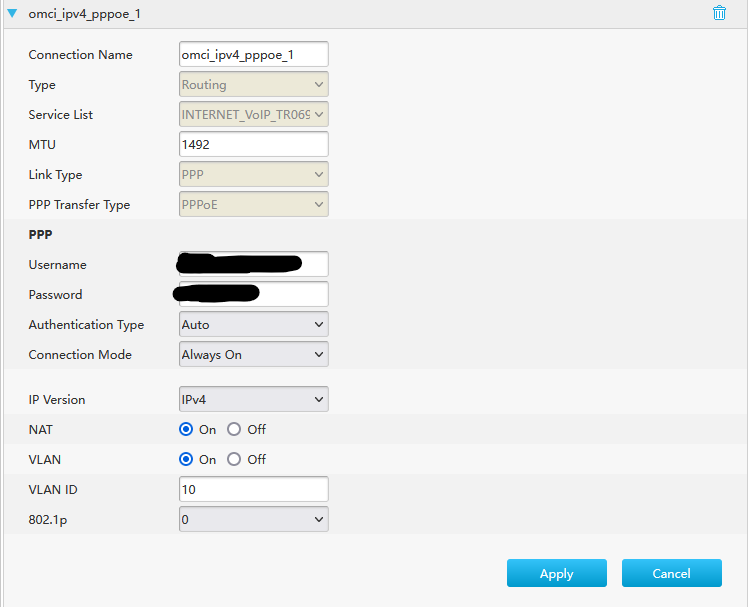
- Set VLAN to off and click Apply. (Your internet will stop working at this point)
Connect to Router
- Connect the modem’s LAN Port 4 to the router’s WAN port.
- Set up PPPoE on your router (password is usually “ptcl”).
